Valcom SIP Intercom Controller Manual Configuration
This article will go over how to manually register a Valcom SIP Intercom Controller, such as the Valcom VE8090R.
Table of Contents
ph
Requirements
- Office Manager access to Manager Portal or higher.
- Access to the Controller Software of a Valcom SIP device.
Obtain SIP Credentials
- Log into Manager Portal
- Navigate to Phones
NOTE: Office Managers can navigate to Users > select the user > Phones - Select Phone Info for the phone you wish to register.
NOTE: You will only see the information if the phone model is set to Manual or Softphone.
Register Device
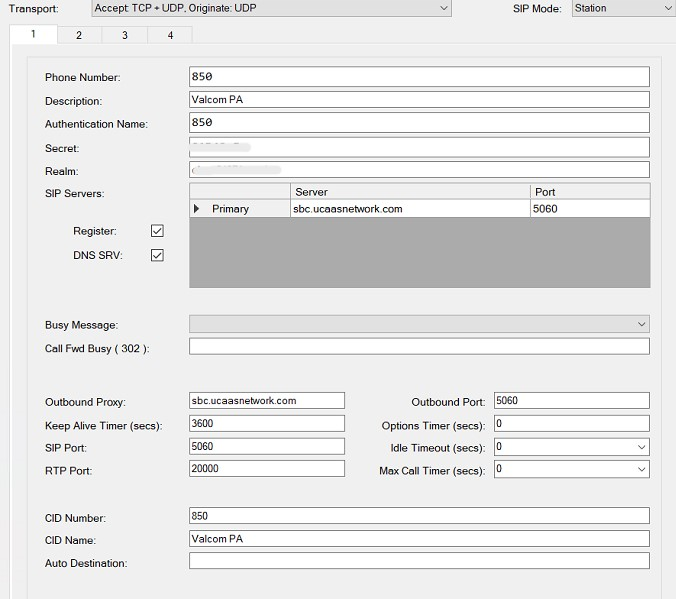
- Phone Number: Input the Extension
- Description: Input a Description
- Authentication Name: Input the Username
- Secret: Input the Password
- Realm: Input the Domain/Proxy
-
SIP Servers: Input your SIP Server
- sbc.ucaasnetwork.com - ATL
- sbc-phx.ucaasnetwork.com - PHX
- sbc-iad.ucaasnetwork.com - IAD
- Port 5060
- Check the boxes for Register and DNS SRV
-
Outbound Proxy: Input your SIP Server again.
- Port 0
- Apply these settings to the device and it will register.

