Create Mobile-X Messaging Gateway
Table of Contents
Scope
Intended Audience: CS Department and WLP
This article outlines how to create a messaging gateway for a group in Mobile-X. Messaging Gateways are required in order to send and receive text messages.
Requirements
- Access to Mobile-X Control Panel
- PBX Domain of Client
- Access to NMS
- Access to Hudu
- Mobile-X API Username and Password
- Mobile-X Client ID and Secret
Create Mobile-X API User
- Log in to NMS
- Navigate to Users > Configuration

- Filter for the client's domain and click Add User

- Complete the following fields, leaving all others default
- User Name: mobilex
- First Name: Mobile-X
- Last Name: API User
- Login Name: mobilex@<domain name>
- New Portal/API Password: Generate a secure password at least 20 characters long. Special characters should only be !, ?, or $. Make sure this is documented for later.
- Scope: Reseller
- Service Code: (system-user) Generic System User
- Create User Device: No
- Click Create

Create OAuth Client ID and Secret
This step should only be completed once per reseller. For resellers with existing clients, use the Client ID and Secret for Mobile-X documented in Hudu
- Log in to NMS
- Navigate to System > Settings > Advanced > Oauth Clients

- Click Add

- Set the Client ID to mobilex@<resellerID>.service and click Create

- Document the new Client ID and Secret under the company in Hudu with the name Mobile-X Client ID and Secret
Create Messaging Gateway
- Log in to Mobile-X
- Navigate to the group you are configuring
NOTE: This should always be done on a group, not a reseller or distributor endpoint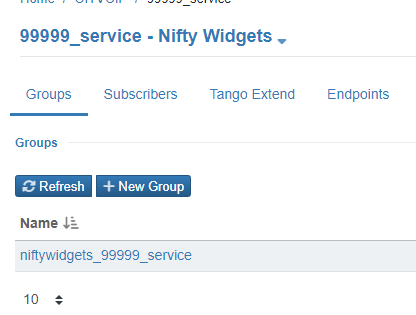
- Select Endpoints > Messaging Gateway
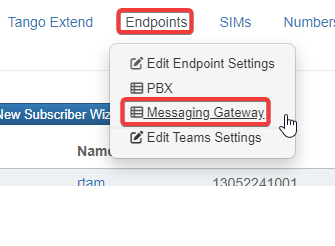
- Click + New Gateway

- Complete the following fields:
- Name: Enter the client's domain name, using underscores in place of periods (ie niftywidgets_99999_service)
- Server Type: Netsapiens R41
- Country: United States (US)
- URL: https://api.ucaasnetwork.com/ns-api
- Secondary URL: https://sbc.ucaasnetwork.com/ns-api
- Login: Enter the username for the API User
- Password: Enter the password for the API User
- Client ID: Enter the Mobile-X Client ID
- Client Secret: Enter the Mobile-X Client Secret
- Click Save

Set Default Messaging Gateway
- Log in to Mobile-X
- Navigate to the group you are configuring
- Select Endpoints > Edit Endpoint Settings
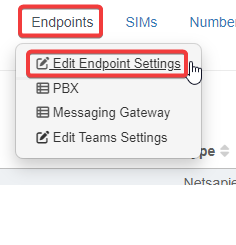
- Set the Default Messaging Gateway to the newly created gateway and click Save
