Getting Started Guide
Table of Contents
Welcome to Your New Hosted PBX!
As part of your new phone service, there are some items you will need to set up for each seat on the phone system.
Logging into Your Portal
- Using any web browser (Chrome preferred) navigate to the hosted PBX URL provided by your service provider.

- In the welcome email you will receive your user name and a link to reset your password. If you don't have these you can reset either one from the login page.

- Enter your user name and password
- Click Login
Set Up Your Voicemail Greeting
Configuring your Voicemail greeting should be the first thing you do on the Phone System.
- Press the Message or envelope icon on your phone. If you don't see this key, you can dial 9901
- Enter your password followed by # key. Contact your service provider for the default voicemail PIN.
- Press 6 to change your greeting
- Press 1 to record your greeting
- Record your greeting and press # when finished
- Press 1 to save the recording
Retrieving Your Voicemail
You can pick up your voicemail by pressing the Message or envelope icon on your phone. Alternatively, you may dial 9901.
Please note that if you have voicemail to email configured, you may not receive voicemails to your phone. To update your voicemail delivery:
- Log in to your PBX Portal

- Go to Messages
Note: Office Managers can click on their name on the top right and select Messages
- Click on the Settings tab

- Select the preferred option from the Unified Messaging
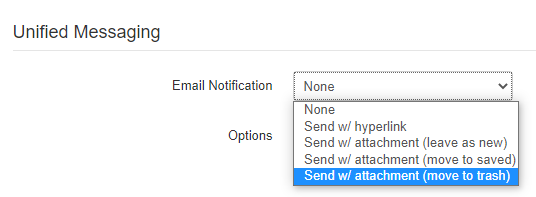
- Click Save
Retrieving Another User's Voicemail
- Dial 9900 from your phone
- Enter the extension number when prompted
- Enter the password for the extension, followed by the # key
- Follow prompts to listen to voicemail
Making Phone Calls from Your Phone
To place a call, enter the extension or phone number then press Send/Dial to initiate the call.
Placing a Call on Hold
While on a call, press Pause key on your phone. The corresponding button of that Extension or Line will now flash red indicating a held call
Retrieving a Call on Hold
There are multiple ways to pick up a call on hold:
- Press Resume
- Press any Flashing Red Extension or Line to resume the call
Transfer a Call
Announced Transfer
This feature allows you to speak with the person being transferred to before sending the call.
- Press Transfer. This automatically puts the caller on Hold.
- Dial the extension or phone number and press Send to call.
- Press Transfer to send the held call.
Blind Transfer/Quick Transfer
This feature sends a transferred call without needing to speak to the other user ahead of time.
- Press the Transfer button
- Press the Blind soft key and dial the extension or phone number
- Press the Send key