Datagate: Edit Exiting Products Quantity for Prorations
Table of Contents
Scope
Intended Audience: White Label Partners
Follow the steps below when you are adding services during the month and need to prorate the charge.
Requirements
- Access to Datagate
Warning
To prorate a product in Datagate, add a new product of the same name and adjust the current product. You can delete the product after the invoice is generated.
Adding the New Product
- Log in to Datagate
- Navigate to the customer's Products Tab
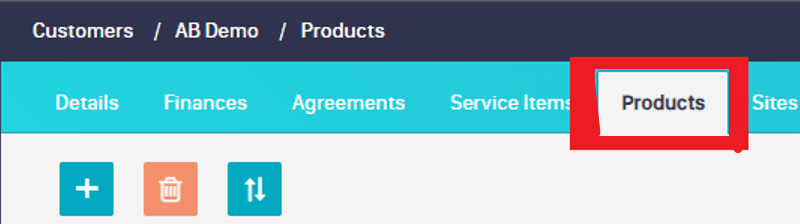
- Click the + button and choose Add Product
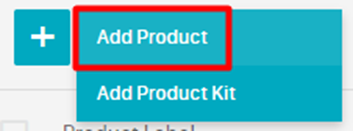
- Select the product template from the Template dropdown
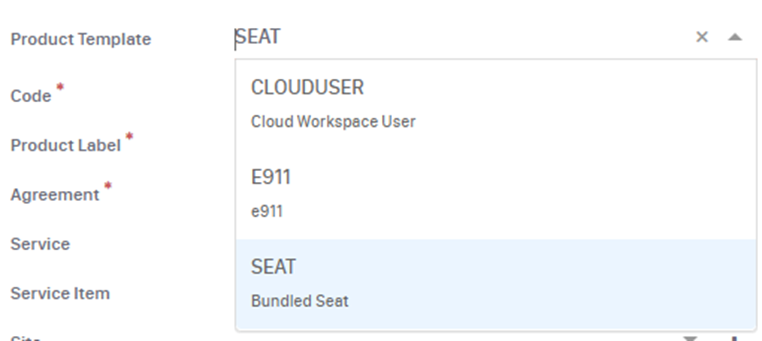
-
Update the following:
- From: Date you added products
-
To: End of the month
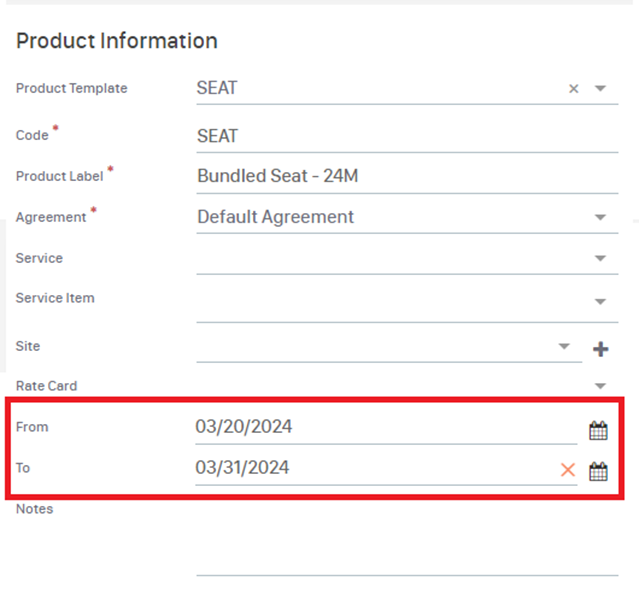
- Hover over the Recurring Charges/Period and Click Edit to update the sell price and quantity of the product as applicable
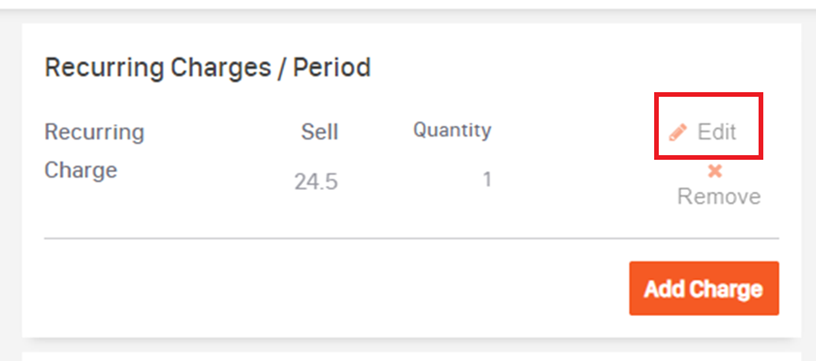
- Click Update Charge
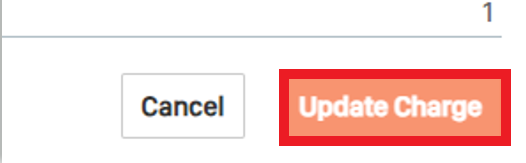
- Click the Floppy Disk to Save

Update the Current Product
- Click the Current Product that you are previously billing for
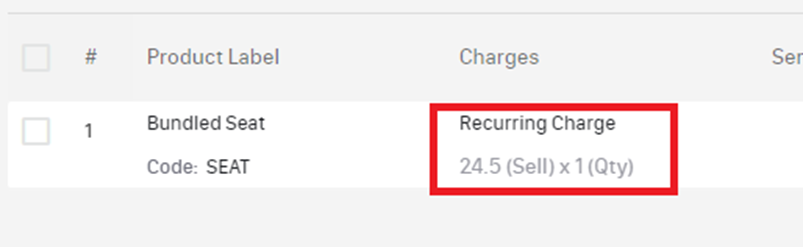
- Update the From date to the 1st of the Next Month
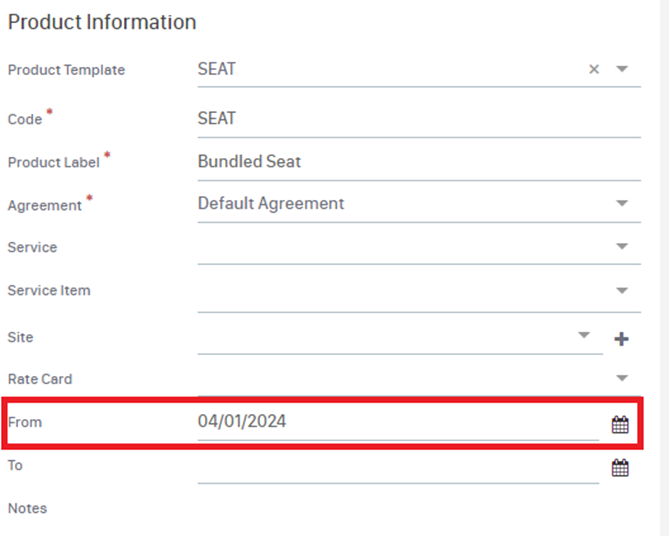
- Hover over the Recurring Charges/Period and Click Edit to update the quantity of the product to include the added seats(s)
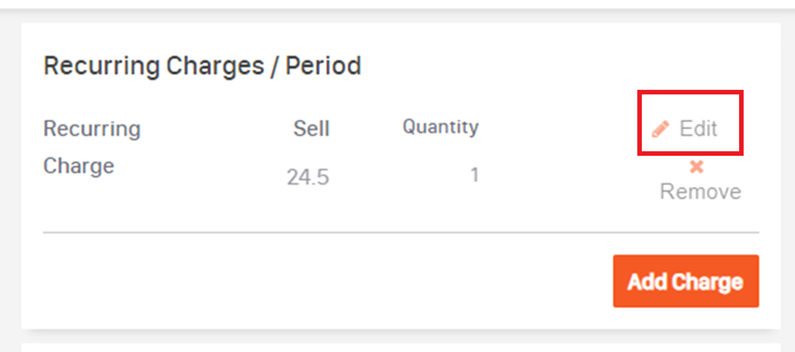
- Click Update Charge
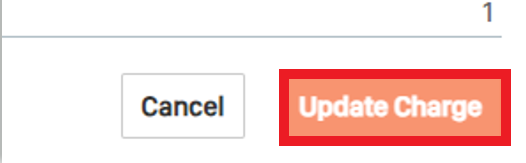
- Click the Floppy Disk to Save

- When generating invoices on the 1st make sure you Click Include last month's pro-rata charges
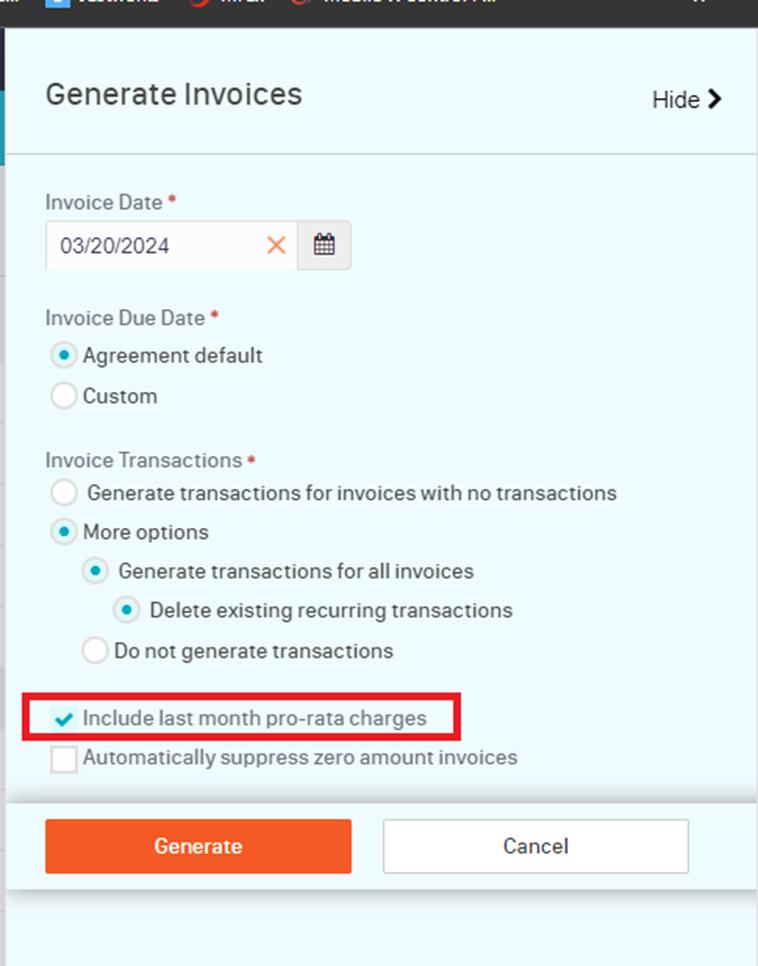
- Click Generate.
- You're all done!