Datagate: Import HaloPSA Customers into Datagate
Table of Contents
Scope
Intended Audience: White Lable Partners
Follow these steps to import your current HaloPSA clients into Datagate
Requirements:
- Access to Datagate
- Access to HaloPSA
- HaloPSA Integration Set Up Complete
- Log into HaloPSA
- Create the “Datagate” Custom Fields in HaloPSA
- Navigate to Configuration > Customer Objects > Custom Fields
- Entity: Client
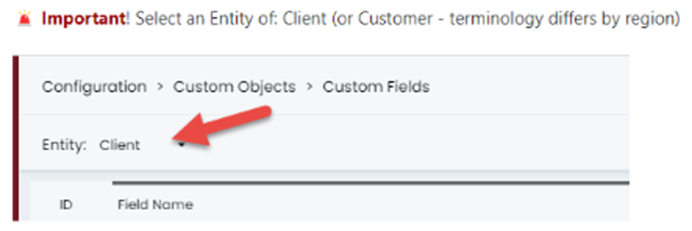
- Field Name: CFDatagate
- Field Label: Datagate
- Click Save
- The Custom Field should look like the below image
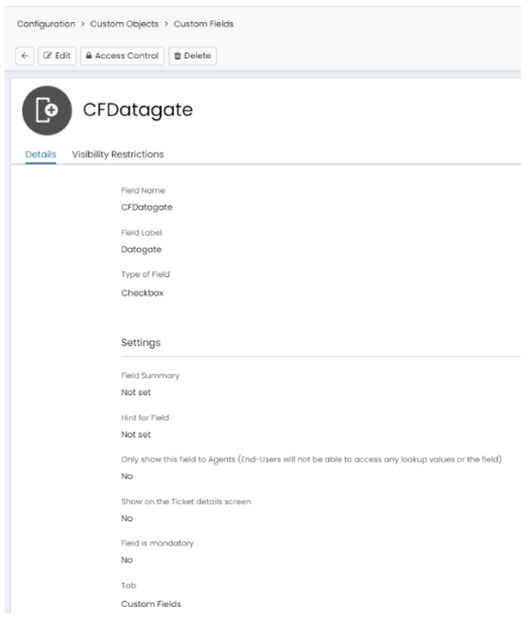
- Create the “Kits” Custom Field in HaloPSA
- Navigate to Configuration > Customer Objects > Custom Fields
- Entity: Item
- Field Name: CFIsKit
- Field Label: Is Kit
- Type of Field: Checkbox
- Click Save
- Field Type: Checkbox
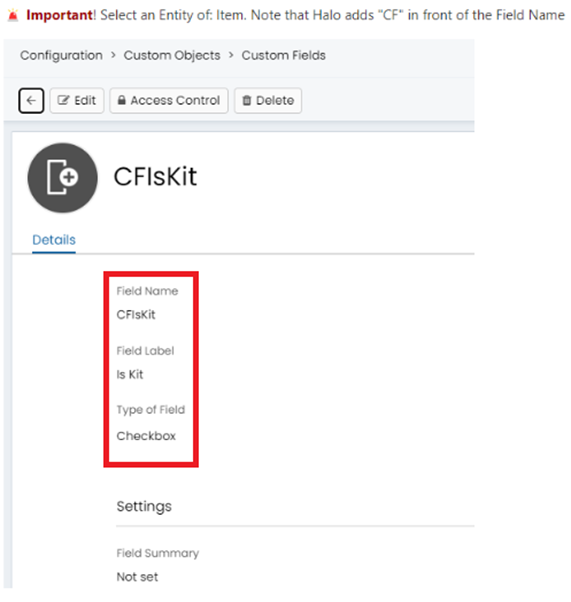
- Create the customers in HaloPSA as usual
- In Custom Fields in the customer's profile, set Datagate & Kits to Yes

- Do this for all customers you want to import into Datagate
- Log in to Datagate
- Navigate to Customers

- Click the Gears Icon

- Click the HaloPSA Icon

- Click Confirm

Your customers should now be synced into Datagate from HaloPSA
Matching an Existing Datagate Customer with an Existing HaloPSA Customer
- Log in to HaloPSA
- Navigate to Customer Details and notate the HaloPSA ID in the URL

- Log in to Datagate
- Navigate to the matching customer Details Tab

- Enter the HaloPSA ID from the above steps into Datagate

- Click Save

Your HaloPSA client's profile is now linked with the client's Datagate profile
Import HaloPSA Customer Sites into Datagate
- Customer Sites will import when the Product Sync runs or by manually running the Customer Sync.